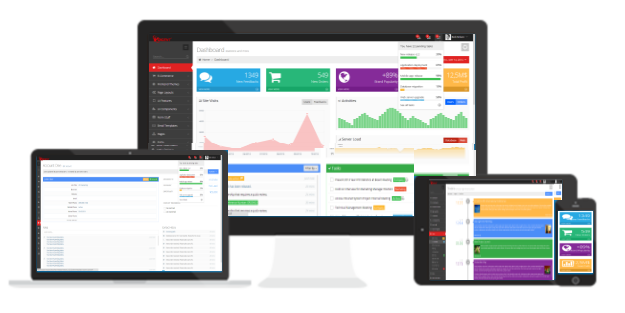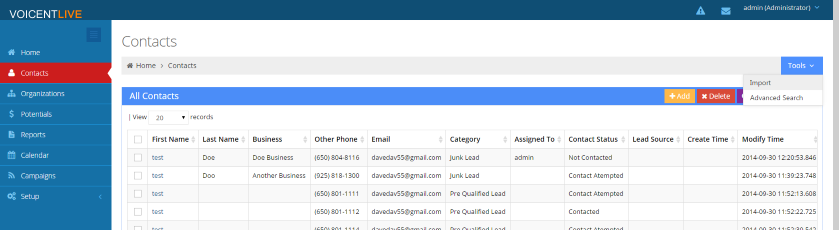Creating a call list
Once you have imported your list of contacts and records into Voicent Live's CRM, you will be able to create individual call lists for your campaigns. To get started, go to your "Contacts" page on the left sidebar and click on "tools" -> "advanced search"
Here you will specify which contacts you want to call. For example, if you want to call everyone that you have categorized as a lead and haven't called yet, you can simply select category is equal to lead and set contact status to blank, as seen in the image. Click the "+" symbol to add additional fields or click "add group" to add further search groups.
"Add group" will add an "or" statement to your search. For example, if an additional group is set to search for junk leads then you would be searching for un-contacted leads or junk leads, so both groups would show up in your search.
Click "save" and give your list a name to create your call list. You can also search records from this screen by selecting "search" instead, which will bring up the records that fit your criteria.
Once saved, your call list will be selectable after you start a campaign.
Creating a Call List from Campaign Results
After you have run a campaign, you may want to re-call contacts from that campaign, such those answered by a voicemail or answering machine. You can easily sort past campaign results and create a new call list for your next campaign. Click "Campaigns" from the left sidebar and then select any previous campaign you have run or is currently running to be taken to the campaign summary screen. Near the bottom, you will find "show campaign detail" which will show more detailed results from your campaign.
From this screen you can click on the "view" button to sort your results by live answer, machine answer, etc.
Once sorted, you can simply click on "Save as Contact List" and give your new list a name. After it's saved, you can now select it as your list to call or email when you run any future campaigns.